Do you like this Article?
This Tutorial is about how to set a path for java in windows operating system. You need to install java first to set a path. You can get details of how to install java from Tutorial To Download And Install Java In Windows . Now After installing java go to C Drive -> Program Files -> Java and follow the below steps
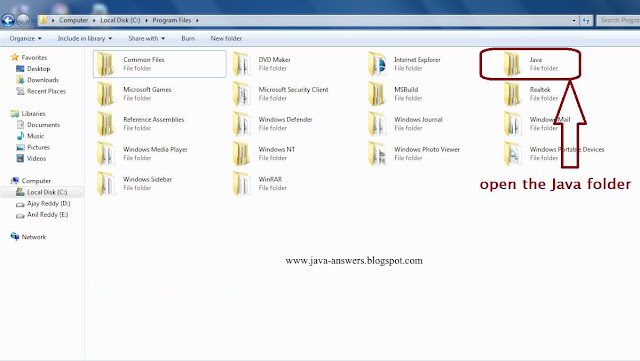
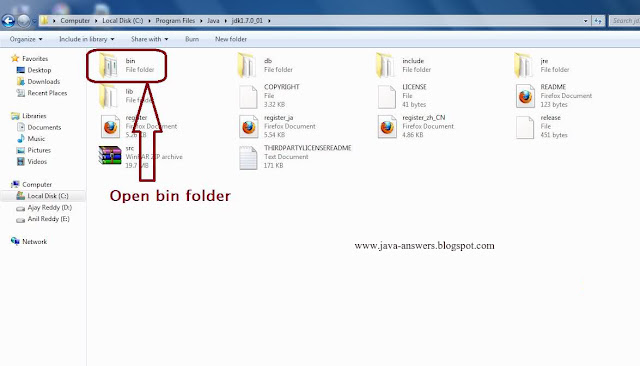
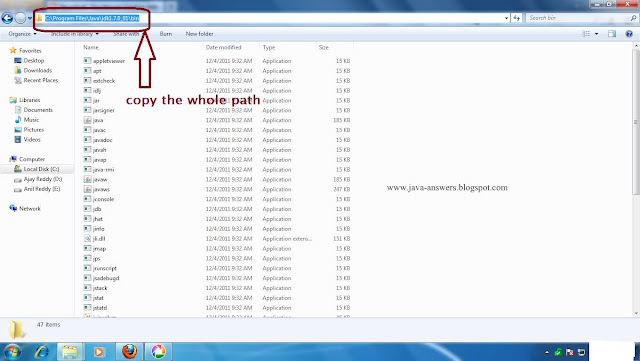
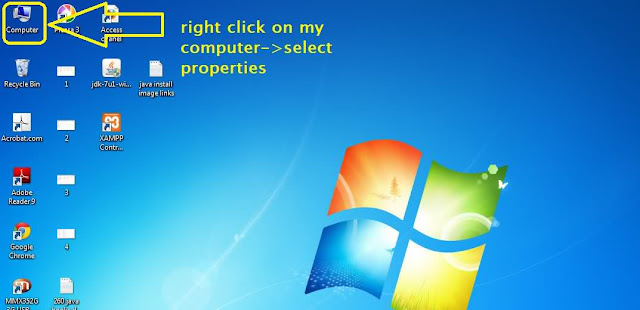
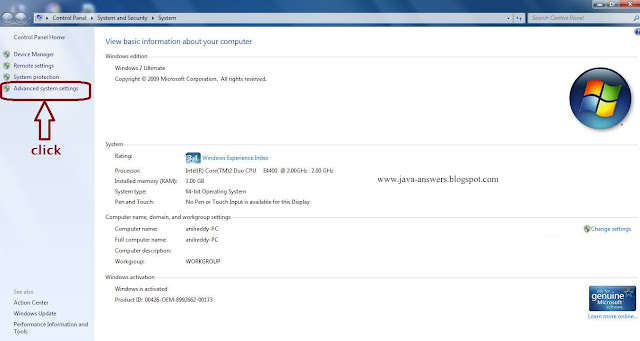
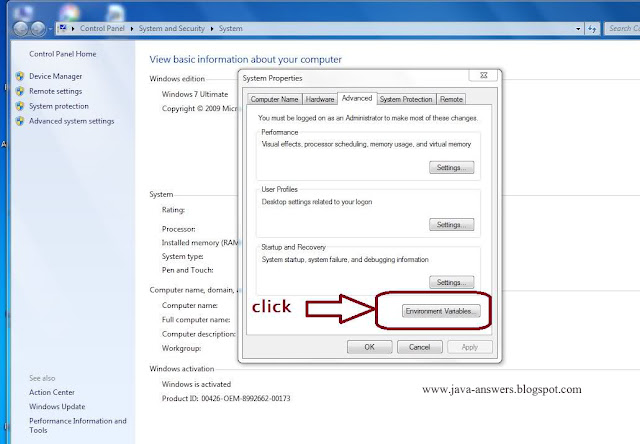
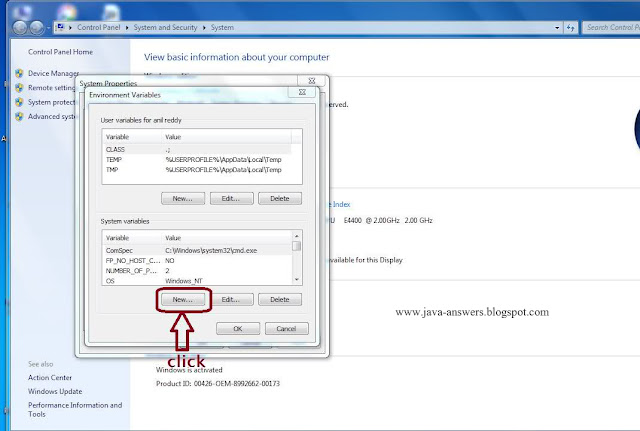
When you click on New then you will get option asking Variable name and Variable value in it. You can write any Variable name but you need to paste the path which you have copied earlier in to Variable value and click OK as shown in below image.
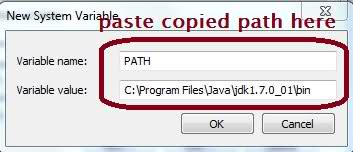
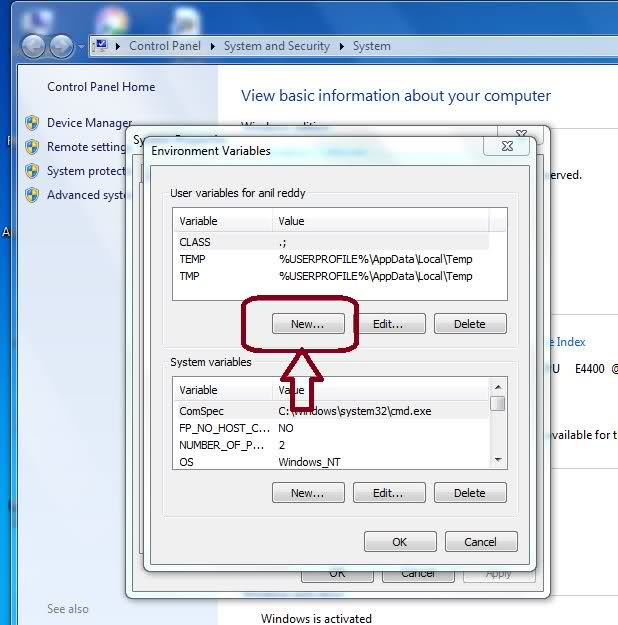
After clicking New in top of window you will need to write Variable name and Variable value again as shown in the below image.
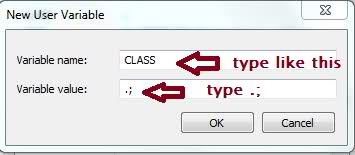
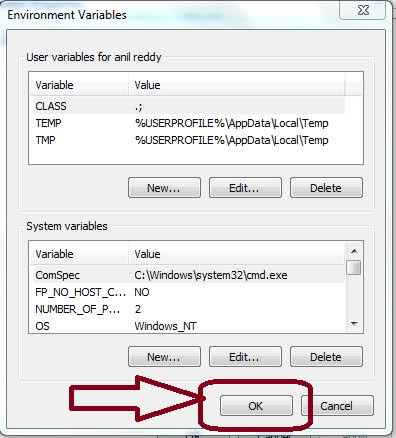
clicking on OK Java path will be successfully set on your windows and hope this tutorial will help you all and also visit Video Tutorial To Set Path For Java In Windows Operating System to see the video tutorial of it. If you have any doubts in it you can leave a comment or contact me through email.
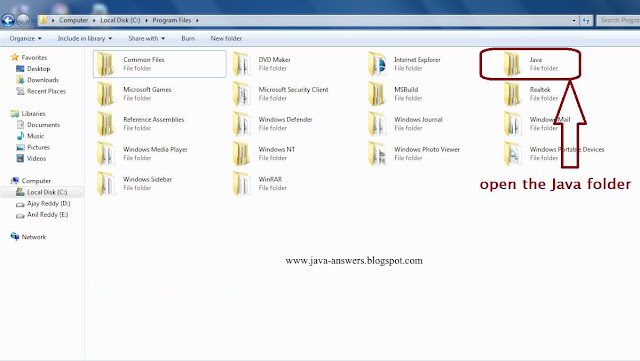
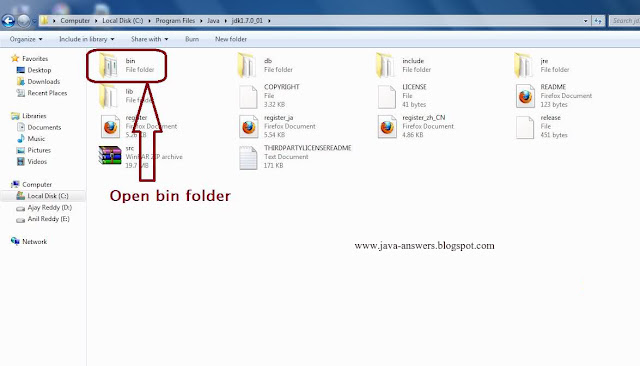
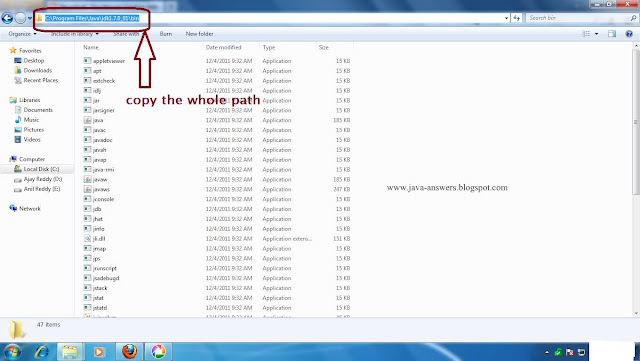
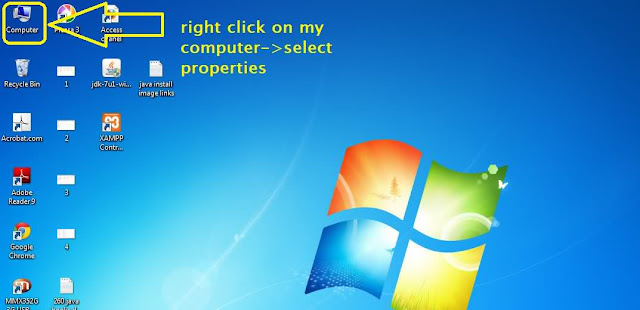
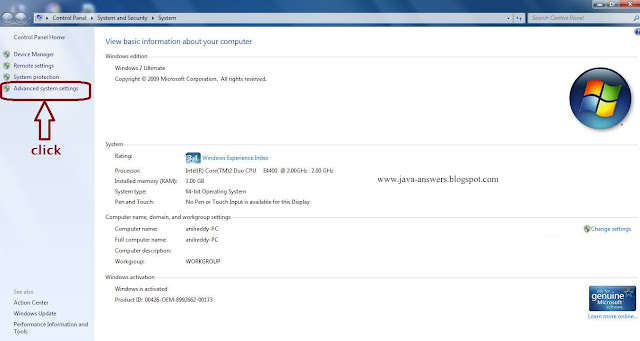
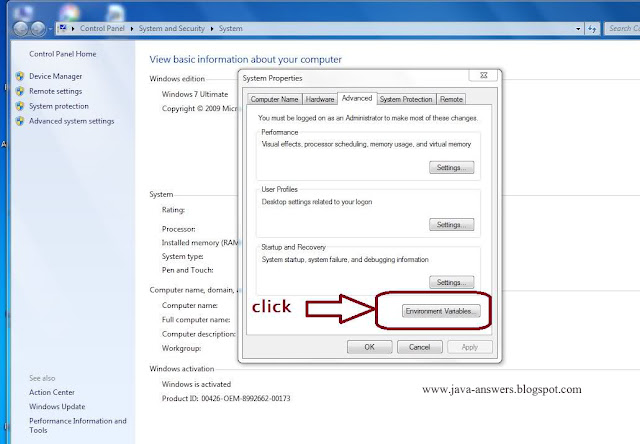
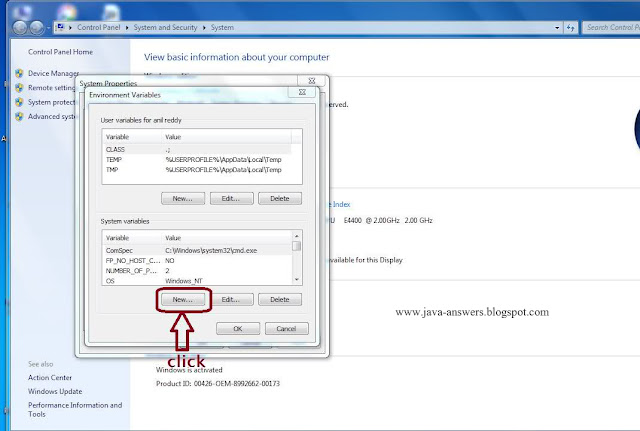
When you click on New then you will get option asking Variable name and Variable value in it. You can write any Variable name but you need to paste the path which you have copied earlier in to Variable value and click OK as shown in below image.
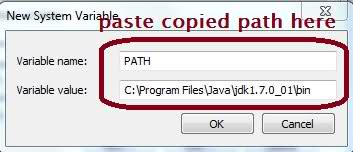
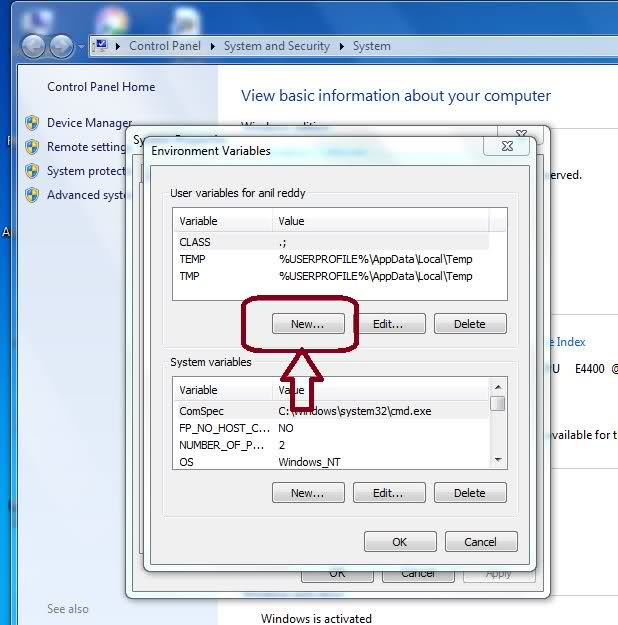
After clicking New in top of window you will need to write Variable name and Variable value again as shown in the below image.
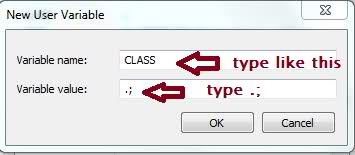
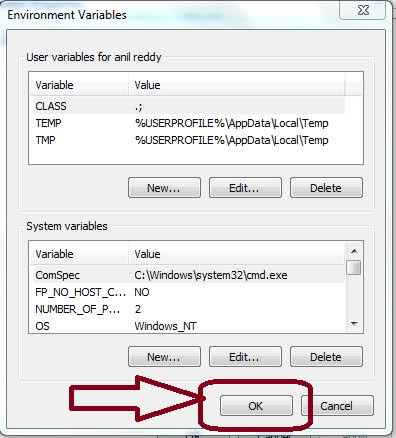
clicking on OK Java path will be successfully set on your windows and hope this tutorial will help you all and also visit Video Tutorial To Set Path For Java In Windows Operating System to see the video tutorial of it. If you have any doubts in it you can leave a comment or contact me through email.

No comments:
Post a Comment